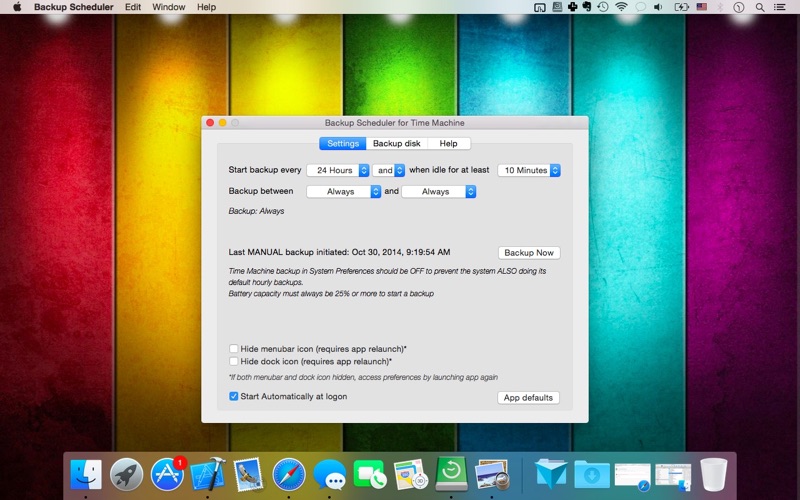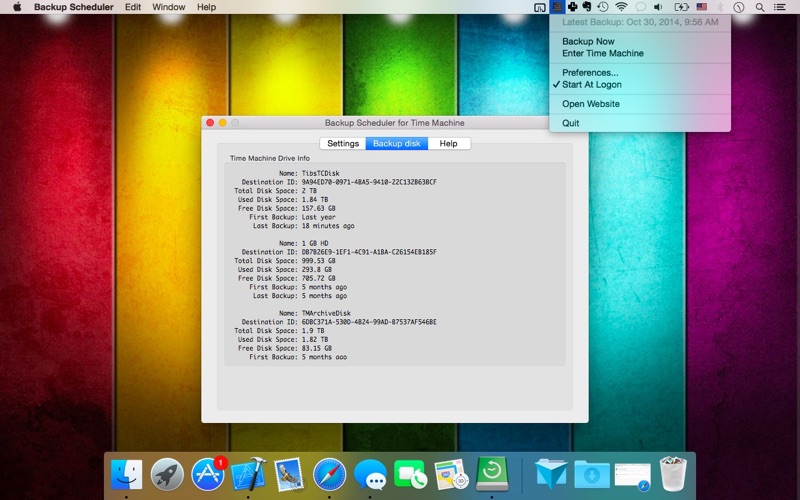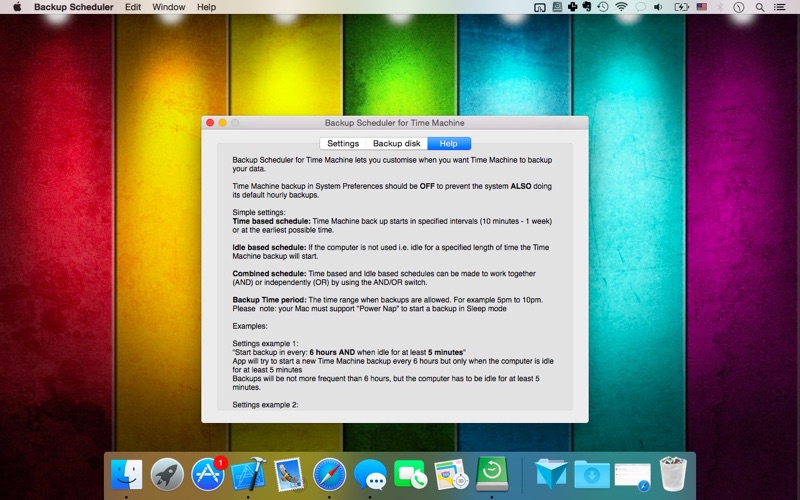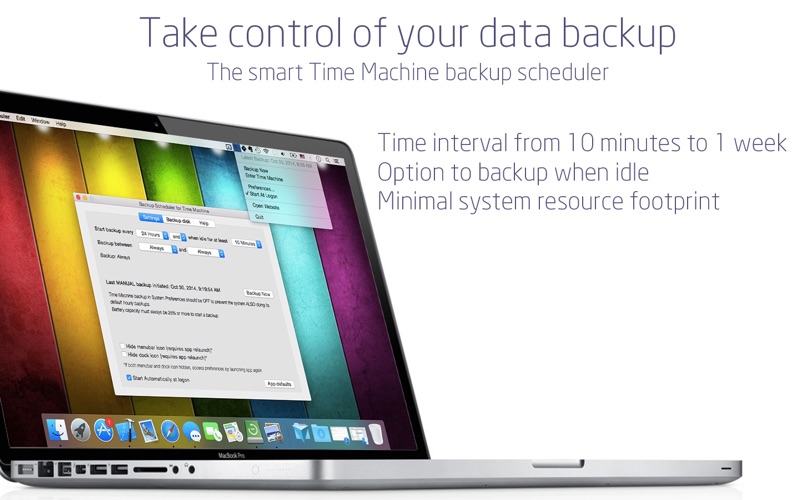
Backup Scheduler: Time Editor
Take control of your Macs backup schedule with Backup Scheduler. This powerful app lets you decide when and how your important data is safeguarded, optimizing system performance and energy use.
Key Features:
• Time-based Schedule: Set backups from every 10 minutes to once a week
• Idle-based Schedule: Initiate backups when your Mac is inactive
• Combined Schedules: Create advanced backup rules using time and idle conditions
• Backup Time Windows: Define specific periods for allowed backups
• Customizable Interface: Option to hide dock/menubar icons
Why Choose Backup Scheduler: Time Editor?
- Optimize Performance: Schedule backups during idle times to avoid slowdowns
- Energy Efficient: Ideal for laptops - backup while sleeping with Power Nap support
- Flexible Options: Combine time and idle conditions for personalized backup strategies
- User-Friendly: Simple interface with powerful customization
- Enhanced Features: Optional free Helper enables automatic backups and statistics
How It Works:
1. Set your desired backup schedule in the app
2. Turn off the default backup option in System Preferences
3. Let Backup Scheduler: Time Editor manage your backups
Pro Tip: Install our free Helper (from our website) for automatic backups and detailed statistics.
Schedule Examples:
1. "Start backup every 6 hours AND when idle for at least 5 minutes"
Backups occur every 6 hours, but only when the computer is idle for 5+ minutes.
2. "Start backup every 6 hours OR when idle for at least 5 minutes"
Backups happen every 6 hours OR when idle for 5+ minutes (potentially more frequent).
3. "Start backup: never and/or when idle for at least 10 minutes"
Backups only initiate when the computer is idle for 10+ minutes.
4. "Start backup every 1 day and/or when idle: never"
Daily backups, regardless of idle status.
5. "Start backup every 1 day and/or when idle for 3+ minutes" AND "Backup between 5pm and 10pm"
Daily backups between 5pm-10pm, if idle for 3+ minutes.
Note: Sleep mode backups require Power Nap support.
Frequently Asked Questions:
1. Where do I set up a new backup disk?
All disk settings are in System Preferences / Time Machine. Our app handles scheduling only.
2. How does the app work?
It instructs the system to start backups based on your custom schedule.
3. Why is a helper needed?
The helper restores full functionality after a macOS update changed how backups are initiated.
4. How do I uninstall helpers?
Delete this folder: ~/Library/Application Scripts/com.vinnov.Time-Machine-Scheduler
5. Where can I see backup progress?
With the Helper installed, the app shows progress. Otherwise, check the Time Machine app.
6. How do I open preferences if icons are disabled?
Relaunch the app from Applications or LaunchPad to open preferences.
Take charge of your Macs backup strategy today. Download Time Machine Backup Scheduler for peace of mind and optimized data protection.